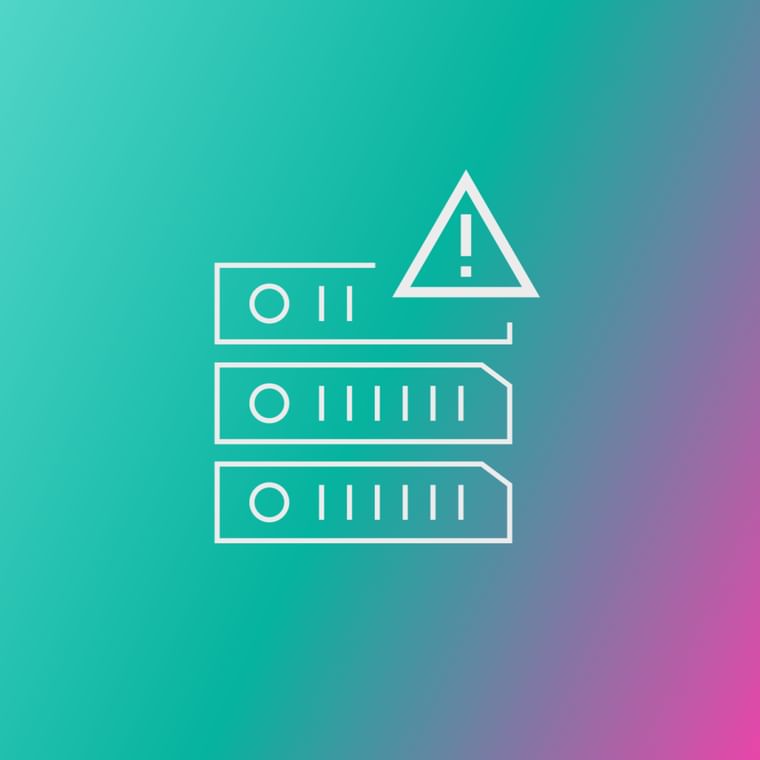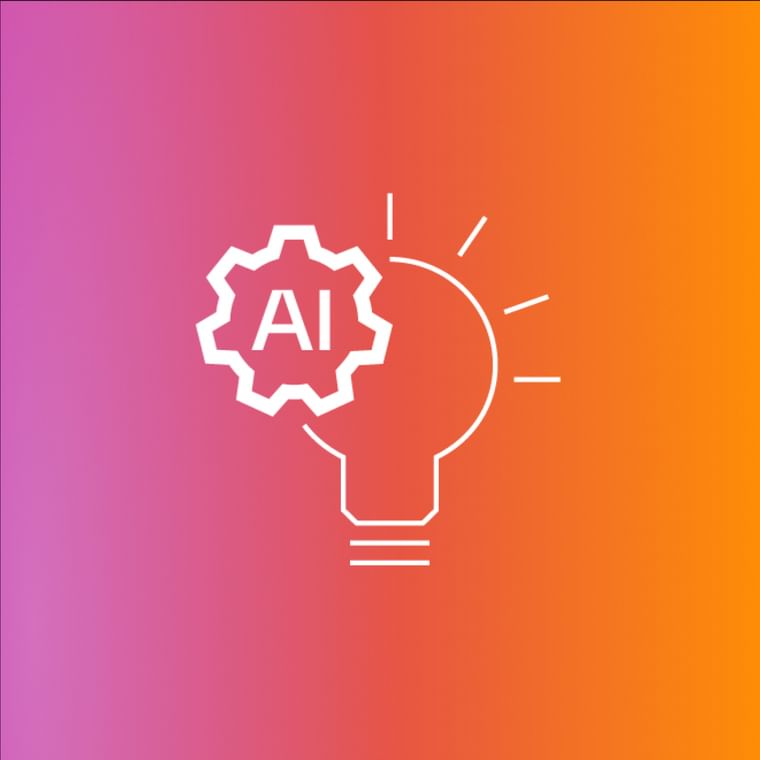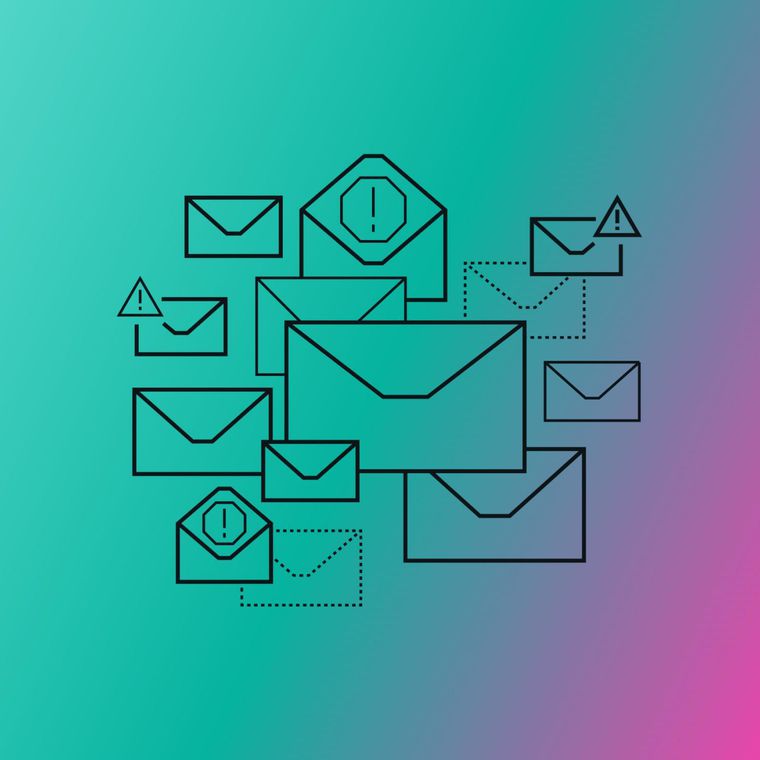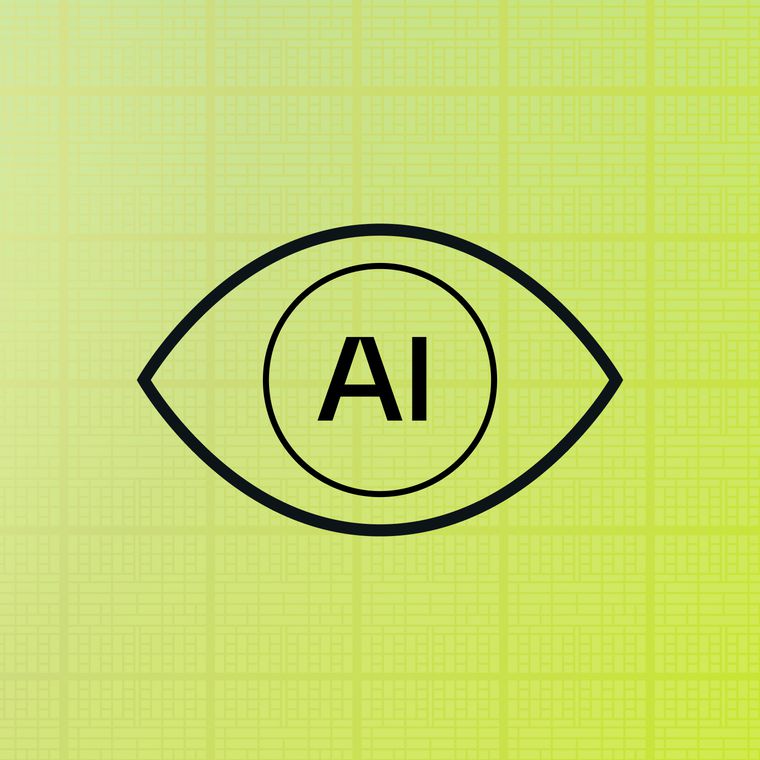MX records work by informing email servers where to deliver messages for your domain. When someone sends an email to you, the sender's mail server queries DNS for your domain’s MX records. These records indicate the mail servers responsible for handling your organization's email, including their priority. The sending server connects to the highest-priority available server to deliver the message, ensuring reliable and organized delivery of communications.
What Is a DNS MX Record? And How to Find and Set Them Up
MX records are especially useful for users who host or lease an email because they differentiate web and email servers. In DNS, your A records for your website (examplesite.com) point to your web server, and your MX records point to your email server.
In other words, when someone sends emails to user@examplesite.com, the MX record directs to a specified mail server, like Gmail or wherever your email server is hosted.
MX records can specify and prioritize multiple email servers, which is necessary for load balancing and avoiding outages. And MX records are an important part of troubleshooting email delivery problems for any organization.
How Do MX Records Work?
MX records work by instructing sending email servers where to deliver messages addressed to your domain.
When an email is sent, the sending server performs an MX lookup, querying the DNS to retrieve the MX records for the recipient's domain to determine the appropriate destination for the message.
Here’s a step-by-step breakdown of how MX records facilitate email delivery:
Email Submission: The sender's email client forwards the message to their outgoing mail server, known as the Mail Transfer Agent (MTA).
DNS Query: The sending MTA queries the domain name system (DNS) to retrieve the MX records associated with the recipient's domain.
MX Record Identification: The MX records identify the email servers responsible for handling email for the recipient's domain, along with their priority levels.
SMTP Connection: The sending MTA establishes an SMTP (Simple Mail Transfer Protocol) connection with the highest priority mail server listed in the MX records.
Email Delivery: The email is delivered to the recipient's mail server, where it can be accessed by the recipient.
An MX record can include multiple email servers. This is important for two reasons:
Redundancy: If one mail server experiences an outage, emails can be routed to backup MX servers, ensuring continuous email delivery.
Load Balancing: Distributing email traffic across multiple servers improves performance and efficiently manages high volumes of messages.
How Do I Find My MX Record?
You can find your MX records by using an MX record lookup tool. Simply enter your domain name into the tool, and it will display the associated MX records, including domain name, record type (MX), time to live (TTL), value, and priority.
MX records are similar to other DNS records: they include a domain name, type, TTL, value, and a priority if selected.
These tools can also check if DNS and DMARC (Domain-based Message Authentication, Reporting, and Conformance) records are published, test SMTP connections, and identify potential blocklists. Using MX lookup tools is important for diagnosing email deliverability problems and ensuring your email is properly configured.
Do I Need an MX Record?
Yes, having an MX record is essential if you want to receive emails on your domain. MX records are a standard part of email delivery infrastructure. Without an MX record, sending servers won't know where to deliver emails addressed to your domain, and as a result, emails may fail to reach you.
While a domain can technically receive emails if it has an A record pointing to a mail server, modern email systems rely on MX records for proper routing. Additionally, due to spam concerns, many receiving servers may reject emails from domains without properly configured MX records.
MX records are necessary for:
Receiving Emails Through a Separate Domain: When your email server is on a different domain from your web server, MX records ensure emails are routed correctly.
Load Balancing and Redundancy: Managing mail flow across multiple servers for better performance and reliability.
How Do I Set Up and Configure an MX Record?
Setting up and configuring an MX record involves accessing your domain's DNS settings through your domain hosting account or DNS provider. Here are the general steps:
Log In to Your Domain Hosting Account: Access the DNS management section, where you can view and edit DNS records.
Review Existing MX Entries: Check any existing MX records to ensure they don't conflict with the new settings.
Add New MX Records: Input the MX records provided by your email provider, specifying the mail server's domain name and assigning a priority value.
Save Changes: Save the new MX record entries to update your DNS settings.
For detailed instructions tailored to your specific provider, consult your email service documentation. For example, here are the MX record configuration instructions from Google Workspace.
When setting up MX records, you can select a TTL, which often defaults to 3600 unless otherwise specified. You can also include multiple servers and assign server priorities.
MX Record Priority
Setting priority levels in your MX records enables you to control how email is routed to your mail servers, providing both load balancing and redundancy. Mail is sent to the mail server with the lowest priority number first. If that server is unavailable, the sending server will try the next highest priority number, and so on.
Example Priority Settings:
Mail Server 1: Priority 10
Mail Server 2: Priority 20
Mail Server 3: Priority 30
In this configuration, emails are directed to Mail Server 1 first. If Mail Server 1 is unavailable due to maintenance or an outage, the email is routed to Mail Server 2, ensuring that email delivery continues without interruption.
By assigning the same priority to multiple mail servers, you can also distribute the email load evenly among them, which is beneficial for handling high volumes of email traffic.
Note: Properly configuring MX records is crucial for ensuring reliable email delivery and reception. Always double-check your settings and consult with your email provider or a DNS specialist if you have any questions.
Frequently Asked Questions (FAQs)
Get the Latest Email Security Insights
Subscribe to our newsletter to receive updates on the latest attacks and new trends in the email threat landscape.